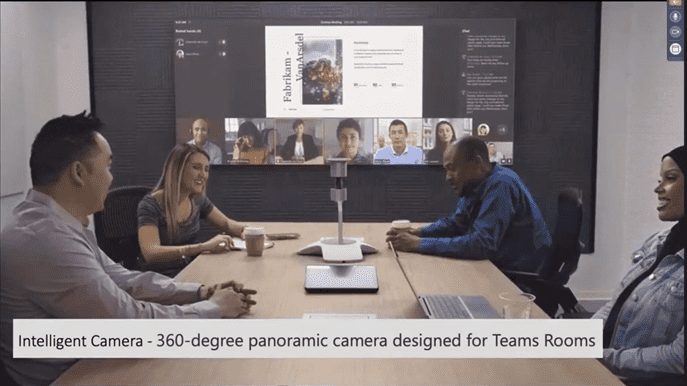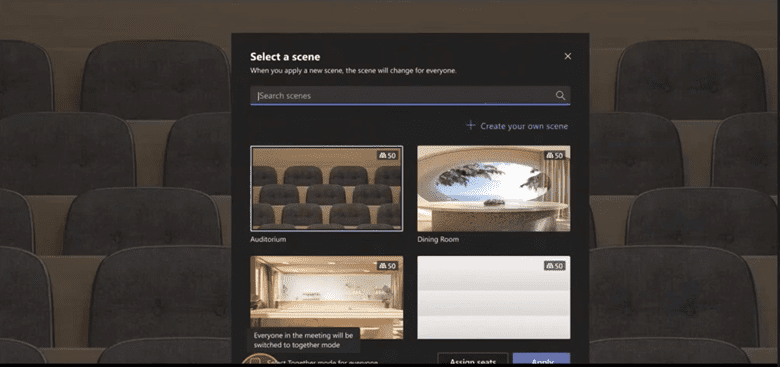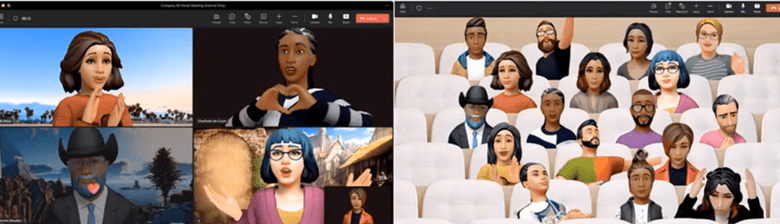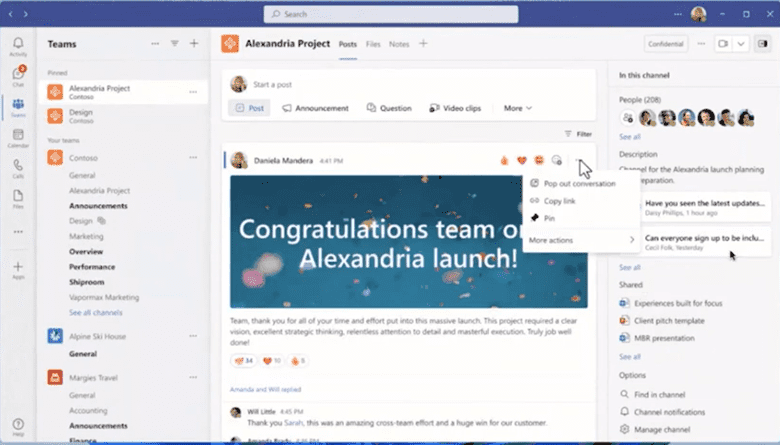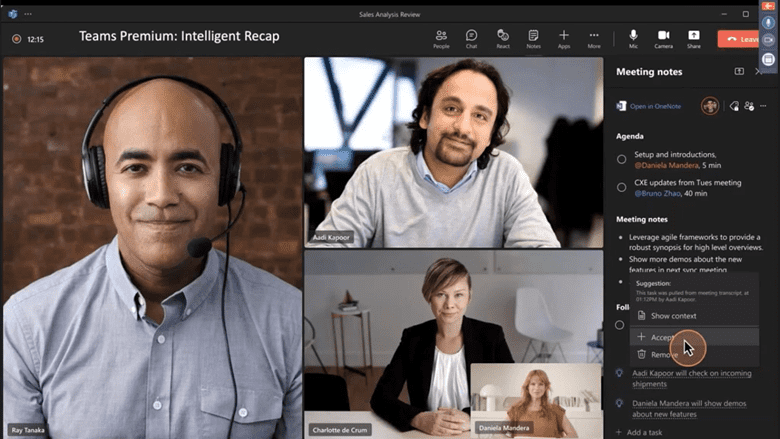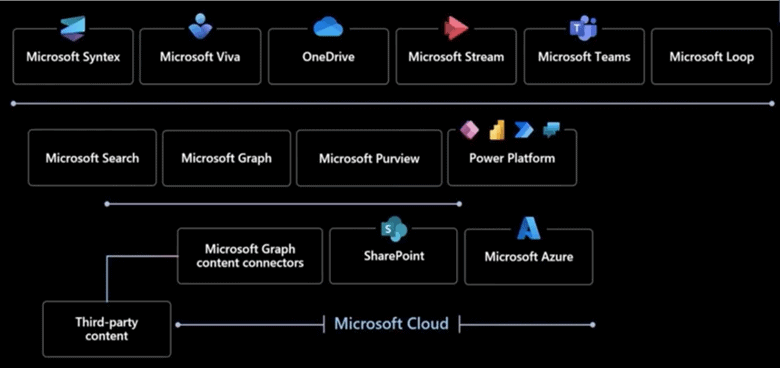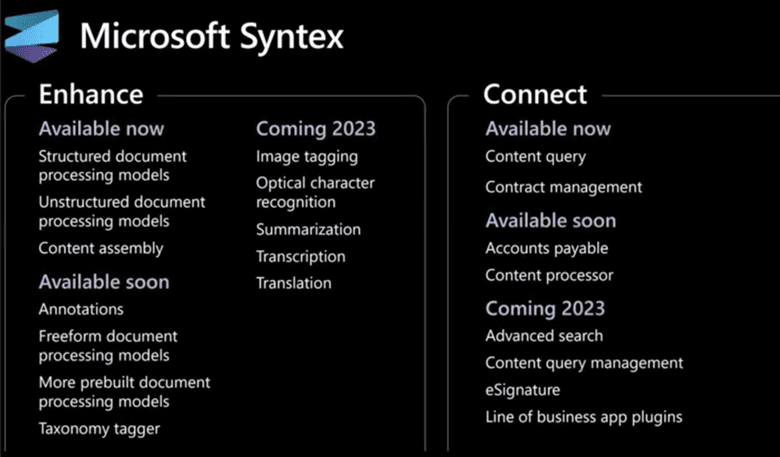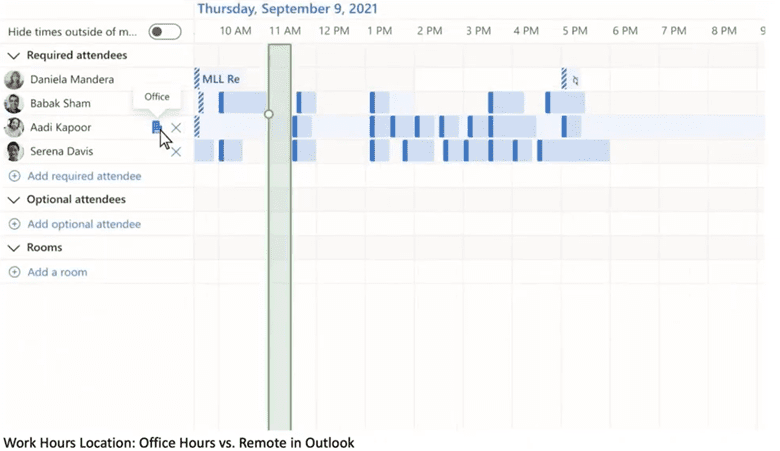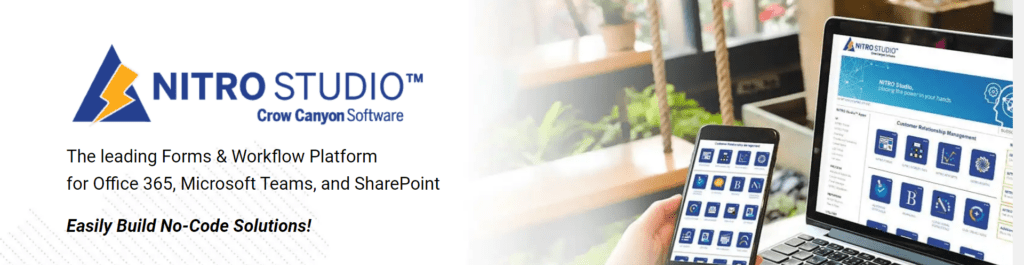Discover the ten best takeaways from Microsoft Ignite 2022 with Joel Olesen, a Microsoft MVP and RD, and make sense of the whirlwind of announcements. You may also listen to Joel Oleson by clicking here: Best of Microsoft Ignite 2022.
Not only will you learn about new features coming out, you will get insights on industry trends in the workplace, especially this hybrid workplace, to help you understand these new releases from a strategy and planning perspective.
#1 Teams and Teams Rooms Enhancements
Room enhancements make the investment in Teams worth it!
- Intelliframe enhances the focus and framing of in-room attendees.
It knows if you are sitting down or standing at the white board. It focuses on the faces of everyone in the conference room, and you don’t have to upgrade cameras to get this.
- The Intelligent 360-degree panoramic camera sits on the table of a Teams room, captures the faces and displays them on the large screen to create a more in-person feel.
- Cisco will soon become Microsoft Teams Rooms certified devices in 2023.
- New Signature Microsoft Teams Rooms for in room face to face meeting participants while seeing life size and at eye level of remote attendees. Nice hybrid solution for in person and virtual meetings that allows remote participants to feel more engaged and interactions feel more inclusive and natural.
Intelligent 360-degree panoramic camera:
Signature Microsoft Teams Rooms:
Avatars
Avatars were announced last year and are right around the corner.
- Each person gets 2-3 avatars allowing for a variety of styles (social avatar versus a more formal business avatar)
- Allows for an alternative to using video on a Teams meeting
- Can pick out clothes and choose background
- “Together mode” option showing a group of avatars
There is an app inside Teams for creating avatars. During a Teams meeting, you can turn the Avatar on or off. The Avatars can be controlled at the tenant level as well, enabling or disabling the feature for the entire tenant. Some companies may love it, and others won’t want it all. At least it’s a human avatar, versus an animal!
Together mode
Together Mode has been around already, but a few more features have been added:
- Company scenes
- Assigned seating
- Classroom setting
- Panel of speakers scene
You can share the scene you create with everyone else.
Mesh for Teams
In addition to avatars, Mesh Avatars is coming this year which allows for Immersive mode – a grouping of avatars.
Want to join the Technical Adoption program for Mesh Avatars?
Click here to learn more. There are three pilot adoptions programs going on inside of the Teams group. Mesh for Teams its own little group.
Speaking of the three pilot programs going on inside Teams…
How early do you want to get involved before something is released?
Teams Insider Program
Option 1: Teams TAP (Technology Adoption Program under NDA)
Beta Channel
- Early testing of features
- Ideal for early adopters and IT pros who want to test features
- Frequent updates and test features that are still under development
- Your feedback has the greatest impact
- Have to be accepted into this program
Private View Channel
- More about validating versus testing
- Ideal for those that want stability to validate and drive adoption
- Get ready for what’s coming
- Have to be accepted into this program
- Get faster updates, drive pilots, feature adoption with help from Microsoft
- Get direct engineering support for pre-released features
Option 2: Teams Public Previews Channel
The Teams Public Previews Channel is not a part of TAP. Any customer who wants to evaluate features prior to deployment can opt in. This program is good for those who want to get ahead of the game and see features before they available inside your tenant.
Excel Live allows multiple people to be working on the same Excel spreadsheet. And you don’t even have to have Excel! Excel Live works on desktops, mobile devices and tablets.
Polling works inside Teams meetings to make your meetings and webinars more interactive, engaging and interesting.
Teams Call History, Recording and Transcription of your Teams meetings comes in handy. Sales, for example, can keep a log and history of sales activities. More Teams certified devices are now available.
Collaborative Meetings
A Teams meeting member can now share a document and allow people to annotate, highlight, and add sticky notes. The extra notes are saved separately from document and can be referenced in the recordings.
Teams Chat and Channel Enhancements to make for a richer experience.
- Label at top right
- Banner at top
- Pinned items
- People’s faces visible
- Shared documents
- Search experience
- Security enhancements with label at top right
- Tasks and Approvals APIs
- 800 new emoticons
- Ability to mention and bring someone into the group dynamically
- Ability to group chat with @mention tagging the entire group
#2 Teams Premium
Teams Premium is big announcement bringing customers many enhancements for deployment, security and labels, webinars, virtual appointments, AI summaries and chapters, action items, guides, and translation.
Teams Premium requires a new licensing on your existing licensing – it’s not part of E3 or E5. Let’s look at the new features included in Teams Premium:
- Enhanced Security
- Highly Confidential / Internal Only label
- Verify end-to-end encryption code
- Watermark
- Advanced Meeting Protection
- Dynamic watermark
- End to end encryption
- Sensitivity labels – can label meetings themselves
- Customized Meeting Branding
- Intelligent Recap
- AI taking notes while you are working
- Chapters in the video
- Dynamic agenda
- Suggestions for tasks of things happening during the meeting
- Intelligent Meetings – first half of 2023
- Live Translation for Recaps – 40 spoken languages
- Teams Meetings Guides – templates for improving meetings
- Advanced webinars
- Registration wait list – Enable a wait list for all registered attendees to streamline capacity
- Manually approval registered attendees on the spot
- Automated reminder emails for registered attendees ahead of webinar time
- Virtual green room – Allows organizers and presenters to gather in a virtual green room prior to webinar going live for socializing and preparing
- Monitor chat and Q&A with attendees
- Manage what attendees see – Minimize distractions and keep audience engaged by minimizing what attendees see; only shared content and participants brought on-screen
- Virtual Appointments
- Queue capability
- Drag and drop
- Availability insight when booking – can be helpful for Sales, Support and in medical industry
#3 SharePoint Online Admin Improvements
- Storage archiving to Azure, Governance and Lifecycle management
- Tons of reporting enhancements governance automation
- Azure Archive for SharePoint, Backup, and Lifecycle
#4 Microsoft Syntex
What was known as SharePoint Syntex grew into Microsoft Syntex which includes document summaries, content AI, file translation of 275 languages, and document annotation. Here are some details of Microsoft Syntex:
- Summarizing of a document with links to details using AI
- Document translation in 275 languages; makes copies of the documents in chosen language
- Signature capabilities integrating with PDF eSign and DocuSign
- Enhanced MetaData search queries – contextual understands the lists and libraries and columns names
- Annotations and linking without modifying documents
- AI search capabilities – Ask a question and the search looks inside documents and the titles
- SharePoint Governance with Syntex – Anyone concerned with storage in SharePoint will benefit from this.
- Attestation
- Data governance – managing oversharing
- Manage storage – can archive to Azur
- Permissions validation
- Archiving features and life cycle management
- Advanced backup/restore
Below is timeline for the Microsoft Syntex features:
#5 Outlook and Teams Hybrid Features
Interestingly, according to industry trends, employees report they are 87% productive yet 85% of leaders feel the hybrid and remote workforce has been a challenge with having confidence of employee productivity.
Outlook and Teams both have a number of new features to assist in a hybrid workforce. In your calendar you can indicate if you are working remotely or in the office hour by hour versus just day by day. So when you accept a meeting invite, you can indicate if your attendance will be virtual or in the office.
The new Scheduling Assistant allows you to see employees locations hour by hour.
#6 Microsoft Places
Microsoft Places also embraces the concept of hybrid work by incorporating a “remote versus in office” setting to let you understand how many will be in office for your meetings. This feature helps greatly with planning for conference rooms and dynamic spaces, and it will help you find flow over areas.
Microsoft Places provides analytics on room utilization to understand utilization this helping to manage the hybrid work experience.
#7 Power Platform Updates and Governance
- Multi-user editing
- AI generate code for us and natural language description.
- Co-authoring
- Better check in and out, people not stepping on each other
New automation center
- Recent Additions:
- Modern App GA (includes BPF and advanced settings)
- Modern Command Bar
- App-wide Search and Replace
- Power Automate Pane
- Table Designer in canvas
- Support virtual agent in canvas
- Coming Soon:
- Ability to export to PDF
- Inline Component Designer in Modern App Designer
- Start from Data/Layout in custom pages
- Up Next:
- Improved Response Preview
- Responsive layout container UI enhancements
- Updated Variables & Collections management
- Future:
- Responsive layout container authoring improvements
- Extended Variables and Collections management
- Modern App Designer maker navigation improvements
#8 Viva Suite Updates
The Viva Suite includes many new updates that improve employee experience for healthy collaboration. Viva supports connection, insight, purpose, and growth, empowering people and teams to be their best. Some features include:
- Community Announcements
- Storylines
- Leadership Corner
- Scheduled emails
- Effective meetings
- Recurring time booking
- Shared focus time
- No-meeting days
#9 New Viva Apps
The Viva Suite includes eight applications currently:
- Viva Home
- Viva Engage – Yammer rebrand yet so much more with Storylines and Topics
- Viva Leadership Corner
- Viva Pulse
- Viva Goals
- Viva Amplify
- Viva Sales
- Viva Learning
With several applications coming soon to Viva Connections:
- Viva Connections home experience for desktop
- Multiple Viva Connections instances support
- Works seamlessly across Microsoft 365
- Highlight your own brand with Viva Connections
- Viva Connections on tablet devices
- Enhanced Dashboard with adaptive cards for Viva Connections
- Enhancements to Viva Learning
- Enhanced Viva Insights: Daily Briefing and Recaps from Key Meetings
#10 Microsoft 365 Apps
New Microsoft apps being released and new experiences for existing apps include:
- New branding around Office for a new experience:
- Redesigned OneDrive Home
- Person-focused with People Pinning and a Microsoft Feed
- Office app is becoming the Microsoft 365 App
- Loop components added in Word for Web, Whiteboard, and Outlook for Windows
- Microsoft Designer app
- ClipChamp video app
- Audience Targeting in Outlook
- Sensitivity Labels and DLP in M365 docs coming to Loop components in Teams chat
- Edge Workspaces
- Instead of overwhelming a team with links and files over email, the team can share one link to their Edge Workspaces which has all their relevant files and links open as browser tabs. As the team works together, tabs are updated in real-time, so everyone stays on the same page.
- Website type protection
- Enhanced Security Mode – more security on unfamiliar sites
- Viva Engage
- Storylines
- Viva Amplify
- Power BI Optimize Ribbon
- Build and deliver adaptive cards to Teams and Outlook
One thing has become clear through these announcements – Microsoft is focused on uniting remote workers and taking collaboration to the next level. Additionally, Microsoft relies on its network of trusted partners to fill in the gaps and streamline usage. Automation, for example, is a big one that Microsoft has partnered with Crow Canyon Software.
Crow Canyon’s no code NITRO Studio provides innovative, out of the box solutions to help strengthen automation in M365 and Teams. With NITRO, you can automate:
- IT Help Desk
- IT Asset Management
- IT Project Manager
- Work Orders
- Equipment Tracking
- Purchasing
- Contract Management
- Request Manager
NITRO Studio fills in the gaps by providing a comprehensive no code solution (which even offers printing), straightforward pricing, and easy set up.
Learn more about NITRO Studio here:
#MicosoftIgnite2022