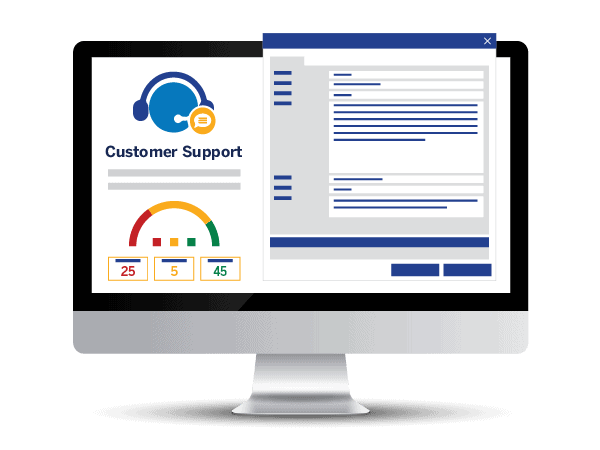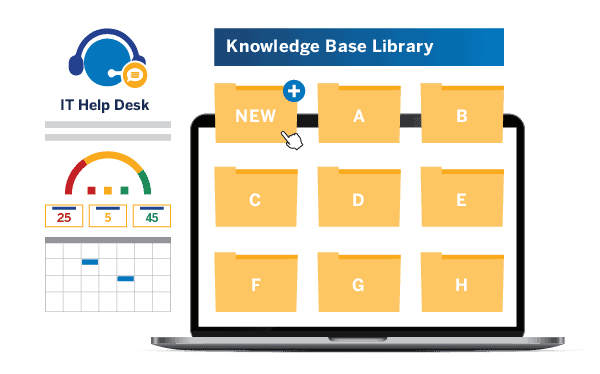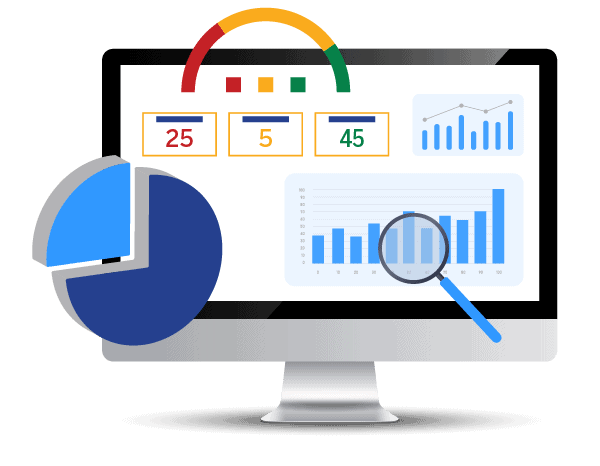[/fusion_text][/fusion_builder_column][/fusion_builder_row][/fusion_builder_container]
Q: What are some of the main features of NITRO Help Desk?
A: In this NITRO Help Desk Intro Part 1, we are going to explore the features, functionality, processes of this powerful software. Since NITRO software is native to M365, it is fully integrated, even with Teams, so you will never be presented with any third-party sign-ons. Our mobile friendly software handles detailed time tracking, satisfaction surveys, KPI reports, SLAs and more.
The main goal of NITRO Help Desk is simplifying and streamlining the ticketing process for end users. The aim is to make it easy for users to create and track their own tickets without the need for phone calls or emails to check on their status.
Automating the ticket assignment process is a key concept, ensuring tickets are routed to the right people based on their skills or specific rules. Tickets can come in through various channels such as phone calls, emails, Microsoft Teams, or forms.
The system also handles ticket classification, organizing requests in an automated fashion, and facilitates change request management. These are only the main features of NITRO Help Desk. To learn more, I would suggest a product demo.
The software prioritizes user-friendly ticketing procedures and efficient management of various ticket types within NITRO Help Desk. But that’s not all, there’s much much more to this powerful tool!
Q: Can you briefly show us the NITRO Help Desk interface?
What NITRO Help Desk Looks Like
A: The staff members, your team members, are responsible for handling the tickets on a daily basis, and they require additional functionality for their tasks. This is where the back end comes in. It serves as the interface for staff members to interact with the tickets assigned to them or even unassigned ones that they can assign to themselves.
When a staff member logs in (for example, James Restivo), the system will display tickets assigned to James Restivo on the page. However, there’s also a view to check unassigned tickets that are awaiting attention. From this view, a staff member can self-assign a ticket by selecting it and clicking on “self-assign.” This action promptly assigns the ticket to them, moving it from the unassigned queue to their own queue.
Once self-assigned, the staff member can work on the ticket, addressing the issue and notifying the requester about the assignment. All of this is conveniently managed in one place, simplifying the ticket handling process for staff members.
Q: Can you explain the NITRO Help Desk ticket creation process?
A: It’s important to note that NITRO Help Desk is an omnichannel support tool, where tickets can come in through various avenues. One of these is the NITRO engage bot, which users can interact with to seek resolutions from the knowledge base. If needed, they can seamlessly create a ticket within the team space. While we won’t demonstrate this feature today, we can certainly explore it should you choose to opt for a one-on-one demo below.
Another way tickets come in is via email, a method we still heavily rely on, allowing users to create tickets and receive notifications through email interactions.
Lastly, our portal provides yet another interface for users to submit tickets. They can choose from predefined categories or request help with quick requests. The form can be customized to suit your organization’s specific needs, capturing essential details about the person submitting the ticket and the nature of the issue.
Once submitted, the system takes care of assigning staff based on skills, categories, or issue types, streamlining the process and ensuring efficient handling of tickets.
Overall, our goal is to make ticket creation and management as user-friendly and effective as possible, keeping in mind your unique requirements and preferences.
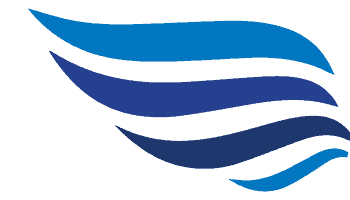
Get your demo of NITRO Help Desk!
Q: Can NITRO Help Desk lessen the number of tickets that we have to deal with?
A: Yes, NITRO Help Desk can lessen the load. Ultimately, users are granted access to the knowledge base, which includes a search bar at the top. With this feature, they can simply type in their questions, queries, or problems, and the system will present relevant articles.
While we do provide a few standard articles, the bulk of the content will depend on your organization’s specific needs and the applications your users utilize. It’s designed to be a self-serve resource, enabling users to find resolutions to their issues without the need to submit a ticket.
The goal is to empower them to resolve problems independently by utilizing the knowledge base effectively essentially help desk automation.
Q: Can NITRO Help Desk handle change requests?
A: In the system, there’s a feature called “change request” that helps you manage various modifications within your setup. These changes could involve switching applications, hardware, or even vendors. For example, you might transition from an Apple to an Android mobile phone environment.
With the change request, you can keep track of these alterations and have options for mitigation or rollback if needed. It serves as a reliable way to monitor the progress of the change and its impact on the system.
Once the staff addresses the change request and resolves the associated ticket, it’s marked as resolved. However, the ultimate responsibility for confirming the resolution lies with the end user. This ensures clear communication and confirms that the change was successful from the user’s perspective.
Q: How does NITRO handle it if someone enters a ticket twice or two people enter the same ticket?
A: The system includes a new feature called “merge ticket capability.” With this feature, users can combine multiple tickets into one. Let’s say you have several tickets reporting the same email spam issue. Instead of handling them separately, you can merge them into a single ticket to streamline the resolution process.
To merge tickets, you simply select one of the tickets, click on the “merge ticket” function, and then choose the ticket you want to merge it with. The system establishes a parent-child relationship between the merged tickets. The original ticket will be updated with a work log entry indicating that it has been merged and closed, and the requester will be notified accordingly.
By merging tickets, you create a unified view of the resolution process, making it easier to track and manage the issue from a single location rather than scattered across multiple tickets. This feature provides an efficient way to handle duplicate or related tickets.
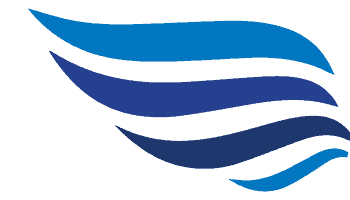
Get your demo of NITRO Help Desk!
Q: Can NITRO Help Desk help assign tickets to employees?
A: Additionally, there are various options for ticket assignment. You can assign it to another staff member, and once assigned, the “resolve” option disappears as the ticket is considered closed. Alternatively, you can link it to an existing problem ticket. These assignment and linking features enable easy collaboration and organization.
The best part is that much of this can be accomplished without even editing the ticket directly. Staff members can update the work log, add notes, and handle related tasks directly from the ticket view. This streamlines the process, allowing users to efficiently move through the system and resolve tickets without unnecessary steps.
In summary, the system offers convenient ways for staff members to perform their tasks, add necessary information, and efficiently manage and resolve tickets without any hassle.
Q: How does NITRO handle follow up questions to tickets already entered?
A: NITRO Help Desk has a great follow up questions feature. We’re introducing the attention flag for emails and work log updates. When an end user sends an email or updates the work log from the portal, the ticket will be flagged as “needs attention.” This flag indicates that the user has responded, and there may be an action required from your end, such as checking for additional information or answering a question.
This feature is especially helpful when managing tickets that involve back-and-forth communication with users. Instead of constantly checking each ticket individually to see if there have been updates, the “needs attention” flag conveniently notifies you that the user has responded or made changes to the ticket. It streamlines ticket management and helps you stay on top of interactions with users, even if much of the communication is happening through email.
With this attention flag in place, you can efficiently manage tickets and promptly address user responses and updates without unnecessary clicks or delays.
Q: What are the reports that come preloaded, the out-of-the-box reporting options that NITRO Help Desk offers?
Pre-Populated Reports Standard in NITRO Help Desk
A: The reporting tool has always been present in the system, but recent improvements have led to an expanded selection of pre-built, canned reports. Each report is designed to be self-explanatory, providing valuable insights into various aspects of the ticketing process.
One such report is the “Ticket Load” report, which reveals the number of incoming and open tickets and how they are assigned to staff members. By reviewing this report, administrators can assess the workload distribution among staff and take appropriate actions, like reassigning tickets to balance the workload.
Additionally, the system offers “Ticket Trend Lines” that showcase ticket volume trends over a week or the last 180 days. Various pie charts provide details on ticket closures during the same periods. These timeframes are customizable, either through filter options within the report or via the report settings accessible to administrators with report creation and editing privileges.
Furthermore, the “Ticket Performance” report is invaluable for tracking SLAs (Service Level Agreements). It includes metrics like average first-time response by priority, average first-time response by category, and hours taken by staff to resolve tickets. These metrics help identify areas that need improvement, such as slow response times or extended resolution periods.
By leveraging these reports, administrators can analyze ticket data to identify potential inefficiencies, track staff performance, and address specific issues promptly. The information presented allows for better decision-making and may even help in advocating for additional resources when needed.
Want more info on how you can use NITRO Help Desk to automate those tricky SLAs, Service Level Agreements? Read our Nitro Help Desk Deep Dive Part 2 click here! Or find out how NITRO Help Desk can meet your company’s specific needs by getting your very own Demo below.
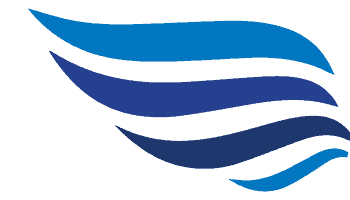
Get your demo of NITRO Help Desk!